Hello everyone and welcome to this article on how to use lensGO, the new powerful AI platform for customized video and image creation. Now AI generation is no longer limited to Solutions like Runway ML and pika labs, as new players like lensGO are entering the market and creating competition in video generation space. unlike other limited AI platforms lensGO functions as a truly holistic solution with unparalleled versatility through its integrated text-to-image, text-to-video, image-to-image, and video-to-video models.
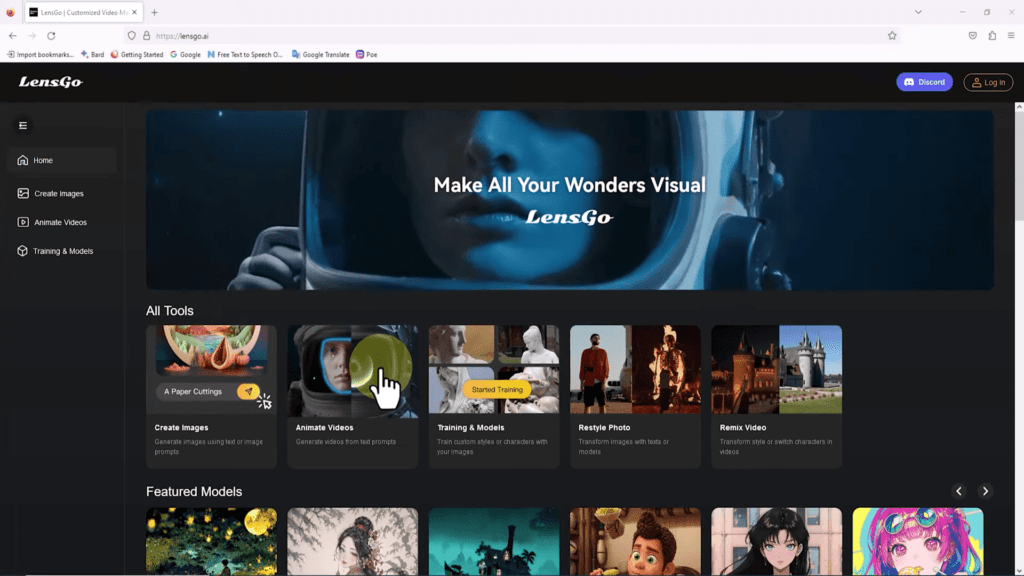
LensGo allows you to conceptualize and Manifest content in any visual form in this article I’m going to walk through the basics of using lens Go’s integrated text-to-image, text-to-video, image-to-image, and video-to-video models we’ll explore how you can quickly make images based on text descriptions as well as create short AI generated videos by entering a story outline. I’ll also cover lens Go’s adjustable models and custom training features which give you control over the Aesthetics of your generated media Beyond text-to-image and text-to-video capabilities.
LensGO offers even more possibilities its Advanced image-to-image and video-to-video features allow adjusting existing visuals according to new Styles or themes simply feed lensgo a source image or clip provide a prompt describing your desired changes and watch as the transformed output is produced finally. I want to mention that lensgo is currently free to use during the beta testing period so be sure to take full advantage of this creative tool, while it’s available at no cost. By the end of this tutorial you’ll be well on your way to harnessing the possibilities of lensGo.
How to Access
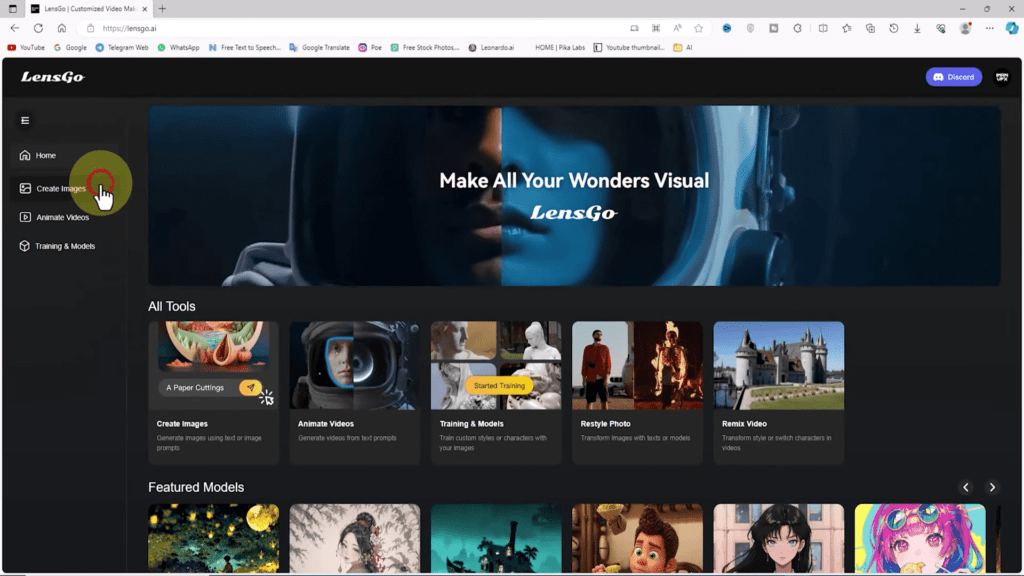
So let’s get started first we visit the lens Go website at the top of the page we see AI tools organized under the all tools section tools such as create image, animate video, restyle photo, and remix video are featured in this section. a bit further down in the featured model section various Styles like Pixar style 3D design and vintage Comic characters are listed for generating videos and images moving down to the gallery section we can find videos and images created with lensGo AI categorized into various branches like real anime manga and 3D. To get started we sign up create a free user account and then log in.
Text-to-image
what is Text-to-image
text-to-image ai can generate a image according to a text prompt which is given by the prompter.

When you click on the create image option from the left menu on the lensGo website we enter the text-to-image section in the left menu under the model section.
Various text styles are listed that we can use to shape the images a bit, lower in the image Dimension section various aspect ratios are displayed in the number of image section. we can specify the number of results for each generate the text guidance scale section determines the level and strength of the prompts impact there’s even a negative prompt option to prevent unwanted elements in the generation process at the bottom of the page.
Image-to-image AI
what is image-to-image AI?
Image-to-image AI can transform images into different styles including anime, manga, 3D animation, realistic photo and illustration.
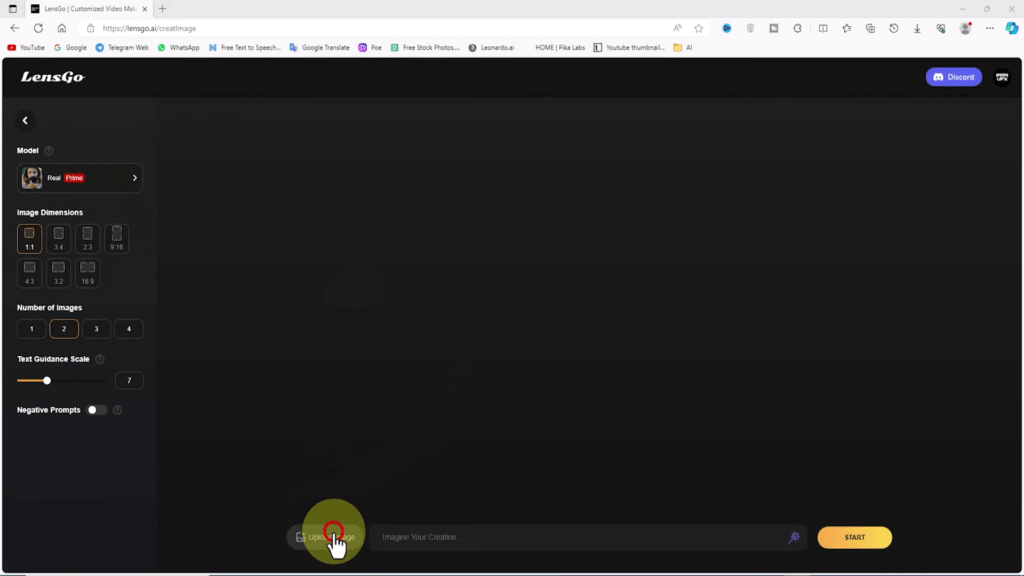
For the image-to-image feature on the lensgo website click on the create image option from the left menu at the bottom of the page there’s a box for entering prompts and an option next to it for uploading images click on the upload image button select the desired image in the opened window and upload it after a short period when the image is uploaded now you need to write a prompt to guide the transformation of the image. also in the model section you can specify the style for the new image in the number of image section and then set the quantity from one to four and then click on the start button. after following all these steps correctly after a short period you can see the images generated by AI. you can click on the thumbnails to browse them in a larger size. below each image there’s a small icon for free download and storage.
Text-to-video AI
what is text-to-video AI?
A text-to-video AI is a type of artificial intelligence that can create videos from text.
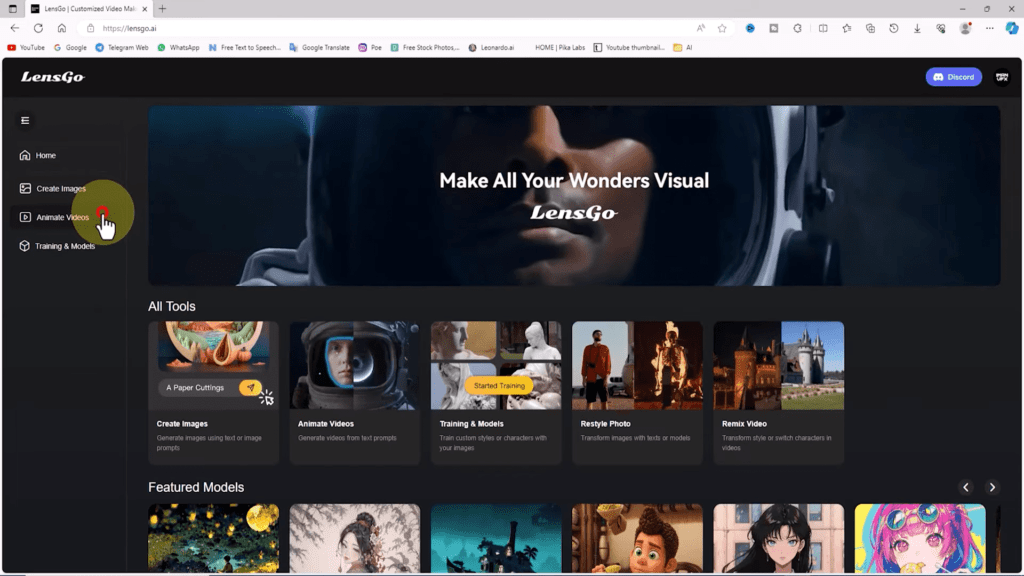
For text-to-video on the lensgo website click on the animate videos option from the left menu now enter the text to videos section at the bottom of the page, there’s a box for entering prompts write the promts according to your need into the prompt box, in the model section choose the style which you want in your animation like as pixar style option to generate the video in the style of animations from this company, in the aspect ratio section select the ratio for your video according to your uploading platform for example if you want to animate video for youtube choose 16:9 option in the video duration section which controls the length of the video choose the longer or shorter option according to your need and for controlling camera movement in the camera movement section select the zoom in or zoom out option again according to your need now click on the start button and as you can see after a short period the video is generated by AI you can watch the video in a larger size and next to the video there’s an icon for free download now you can even change the model to generate the video this is free and unlimited.
Video-to-video AI
What is video-to-video AI
Videos-to-video AI can automatically generate new videos from existing videos including changing the style to 3D animation, cartoon or anime it can be used for a variety of purposes including creating new content, translating languages and editing videos.
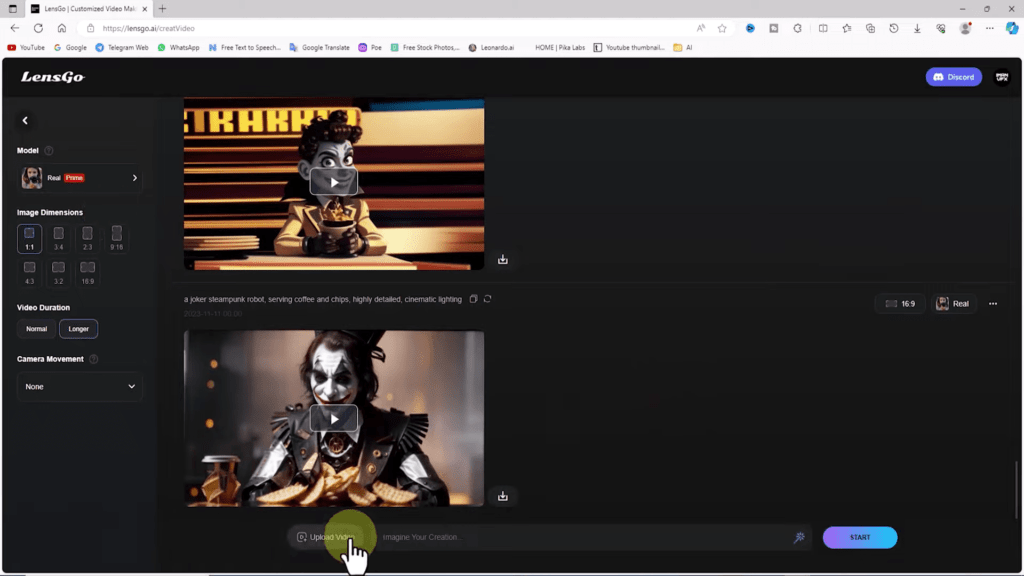
For using video-to-video AI on the lensgo website you need to click on the remix video thumbnail or alternatively click on the animate videos option from the left menu, after following these steps you will enter to the video-to-video AI section at the bottom of the page there’s a box for entering prompts along with a button for uploading videos click on it select the desired video from the hard drive and upload it. after a short period the video is loaded with a current size limit of 20 MB. now you need to get the prompt for changing the video style and paste it into the text box in the model section and choose the style option to generate the video in the style of animations. from this company the settings for aspect ratio and video duration are taken from the source video, now click on the start button as you can see after a short period the video is generated by AI based on the prompt and with a new style you can watch the video in a larger size and next to the video there’s an icon for free download.

you can also change the model and style to generate the video, for this in the model section you need to choose the characters option and click on the start button and wait as you can see after a short time video will be generated by AI you can watch the video in a larger size and next to the video there’s an icon for free download.
conclusion
according to me Lensgo is a good ai tool for text-to-video, video-to-video, text-to-image and image-to-image because you get all these option at one place for free, currently this tool is in beta testing so i don’t know how long it will be free to use so you can take advantage of this tool currently for free.
if you like this article so please share this article with your friends who need to read this and leave a positive comment which will give me energy to write more content like this and if you have any query please write in the comment box i will try to fix it.
thanks for reading ❤️❤️❤️

Comments